Schedule of Minimums for Structural Connections
- General Overview
- Tips and Tricks
- Related Tools
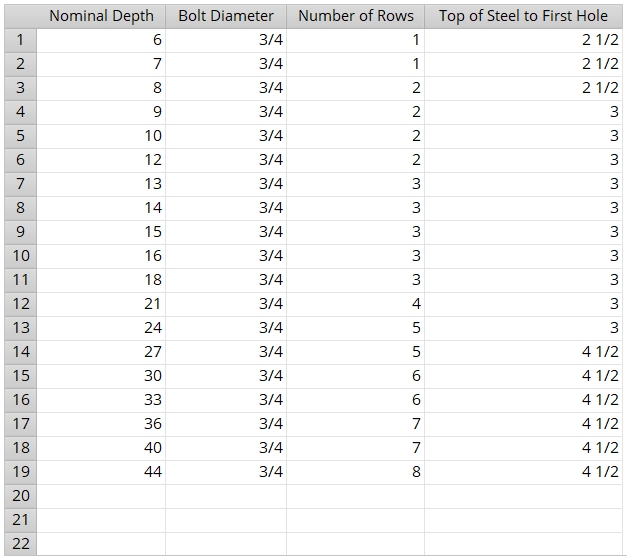
-
To erase a row from the Schedule of Minimums, double click in the Nominal Depth cell whose contents you want to erase, the previous entry is highlighted. Press the Backspace key to erase the previous entry.
Nominal Depth: The nominal depth of the beam. This applies to beams using wide flange or channel section sizes.
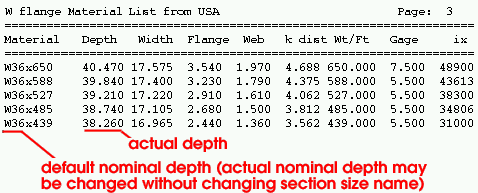
A beam's nominal depth may be different from (although it typically will be close to) the actual depth of the beam. Note: Each section size has a " Nominal depth " associated with it in the local shape file .
Bolt Diameter: The diameter (inches or mm) of the shank of the bolts that attach the clip angle , bent plate , end plate , moment shear plate , or beam-to-beam splice plate to the main material of the beam with the particular " Nominal Depth " specified on this row of this table.
diameter 
Effect on connection design: The diameter entered here is the minimum bolt diameter that connection design can use for beam's of the specified nominal depth. Connection design always attempts to use the minimum first.
Number of Rows: The minimum number of bolt rows ( 1 to 100 ) that connection design creates for the attaching of the clip angle , bent plate , end plate , moment shear plate or beam-to-beam splice plate to the beam with the particular " Nominal Depth " specified on this row on the schedule.
Effect on connection design: The number of rows entered here is the minimum number that connection design applies to the connection. If the beam's shear load necessitates a stronger connection with more rows of bolts than are specified here, connection design may increase the number of rows of bolts.
Top of Steel to First Hole: The distance from the top flange of the beam to the center of the hole.
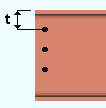
t = top of steel to first hole.


|
|
OK (or the Enter key) closes this screen and applies the settings.
Cancel (or the Esc key) closes this screen without saving any changes.
Reset undoes all changes made to this screen since you first opened it. The screen remains open.
- Clip angles (schedule influences design of)
- Bent plates (schedule influences design of)
- End plates (schedule influences design of)
- Beam-to-beam splice plates (schedule influences design of)
- Moment connections (including shear plates are designed using this schedule)
- Shear tab (schedule influences top to 1st hole dimension of)
- Connection design (affected by entries made to this schedule)
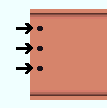
 or
or 







